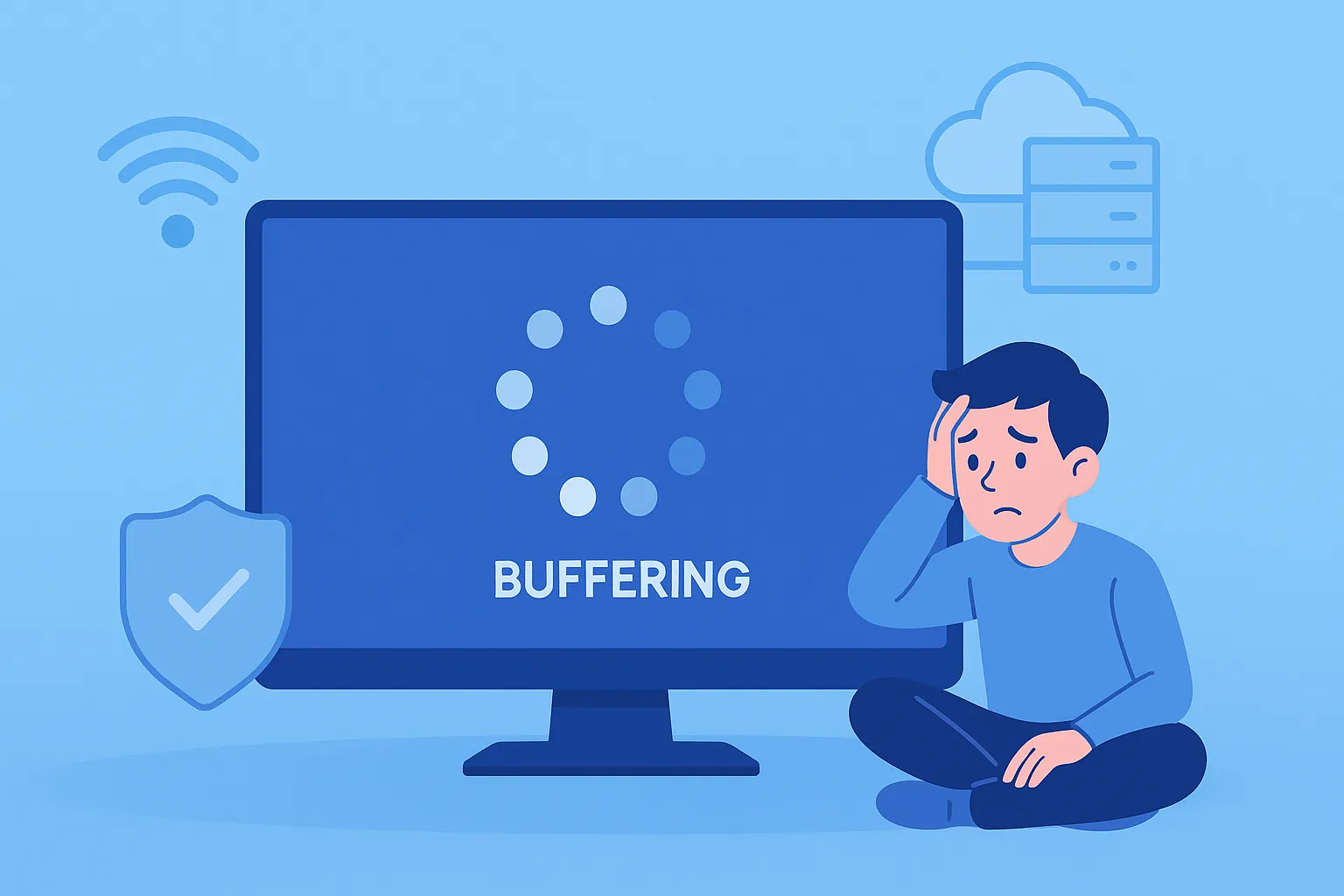When a stream freezes mid-attack or a movie stutters during the best scene, it’s usually not one single problem—it’s a chain. This guide breaks down the most effective ways to stop IPTV buffering, starting with a quick diagnosis and then moving through network, app, router, and VPN tweaks. Work through the steps in order; most readers see a noticeable improvement before they even reach the advanced tips.
If you’re still new to the technology, it may help to understand what IPTV is and how it works before troubleshooting.
Start with a Two-Minute Diagnosis
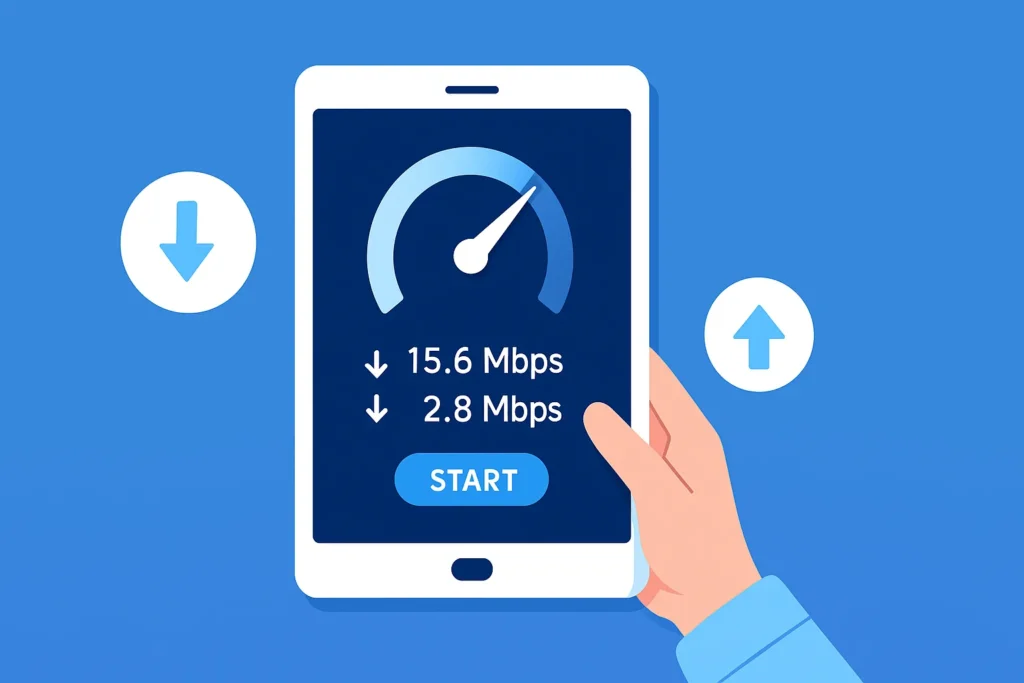
Before changing settings, confirm whether your connection is both fast and steady. IPTV buffering is often caused by unstable latency (jitter) rather than raw speed.
- Run a speed test on the same device you use to stream: Speedtest by Ookla.
- Check latency under load using a bufferbloat test: Waveform Bufferbloat Test.
- If your numbers drop drastically at home’s peak time, note that. Consistency beats headline Mbps for IPTV.
Quick read: If speed looks okay but bufferbloat or jitter is high, focus on router QoS, Ethernet, and Wi-Fi optimization below.
Quick Stabilizers (Use These Immediately)

- Lock a fixed quality inside your IPTV app. Replace “auto” with a specific SD/HD option to avoid bitrate spikes that trigger IPTV buffering.
- Switch to Ethernet for a test. Even a short temporary cable run often proves whether Wi-Fi is the bottleneck.
- Power-cycle in order: modem → router → streaming device → IPTV app. Give each device time to fully boot before moving on.
- Try a different channel or source. If one channel buffers while others don’t, the issue is likely source-side.
Network Foundations: Make the Connection Stable

Ethernet vs Wi-Fi
For live IPTV—especially sports—wired beats wireless. If your device is a stick or small box, a USB-to-Ethernet adapter can be the cheapest, biggest win you make this week.
Optimize Your Wi-Fi
- Pick the right band: 5 GHz for speed if you’re near the router; 2.4 GHz for range if you’re farther away.
- Reduce interference: neighboring routers on the same channel will cause drops and IPTV buffering. A scanner app like Wi-Fi Analyzer helps pick cleaner channels on Android: Wi-Fi Analyzer.
- Router position matters: elevate it, keep it central, and avoid placing it in cabinets or behind TVs.
- Understand interference sources: guidance from Intel is handy here: Intel Wi-Fi Interference Tips.
Tame Latency Spikes with QoS and SQM
Bufferbloat happens when your connection queues too much data, inflating latency. Good routers let you prioritize streaming or enable Smart Queue Management:
- Learn QoS basics: NETGEAR QoS Overview
- See how to set application or device priority: TP-Link QoS FAQ
If your router has SQM or similar, enable it. Many users report smoother streams even when someone else in the house starts a large download.
App-Level Tweaks That Often Reduce IPTV Buffering
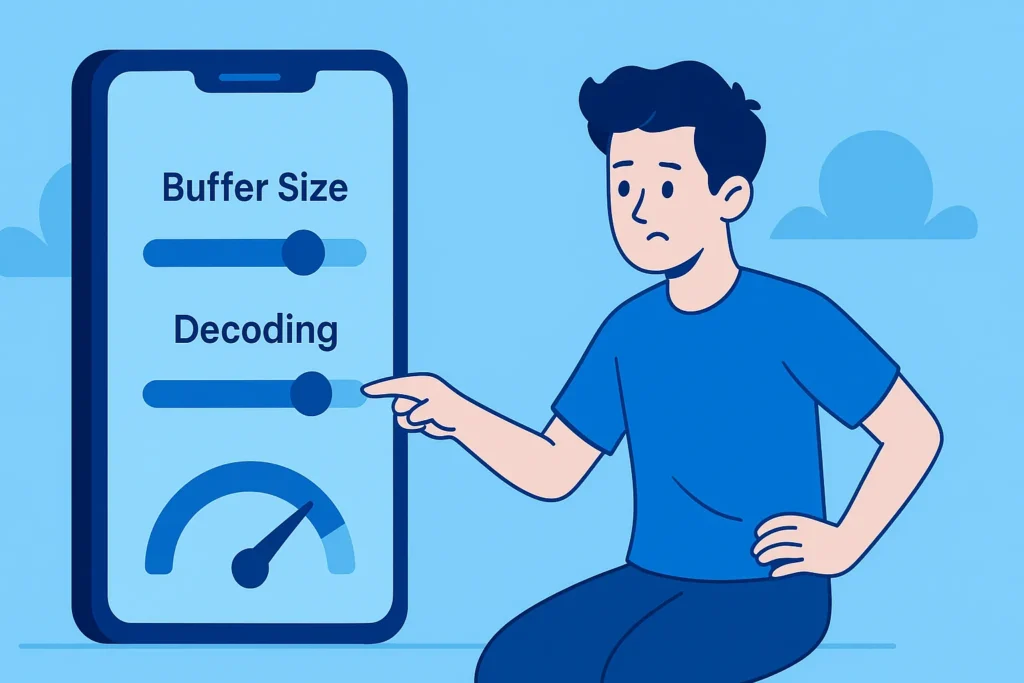
Different players have different menus, but most provide similar controls. Change one thing at a time and test for a few minutes.
- Decoding mode: toggle hardware vs software decoding; keep whichever is smoother for your chipset.
- Buffer size: increase slightly on unstable lines; reduce if you want faster channel zaps on a strong line.
- Rendering engine: if your app offers multiple player engines, switch and compare.
- Deinterlacing: if interlaced channels stutter, try turning deinterlacing off.
- Clear cache/data when glitchy: stale cache can cause odd behavior. See the official Android help: Manage Android App Storage.
- Alternate player for testing: VLC is a reliable baseline: VLC Official Site.
Router Maintenance That Pays Off
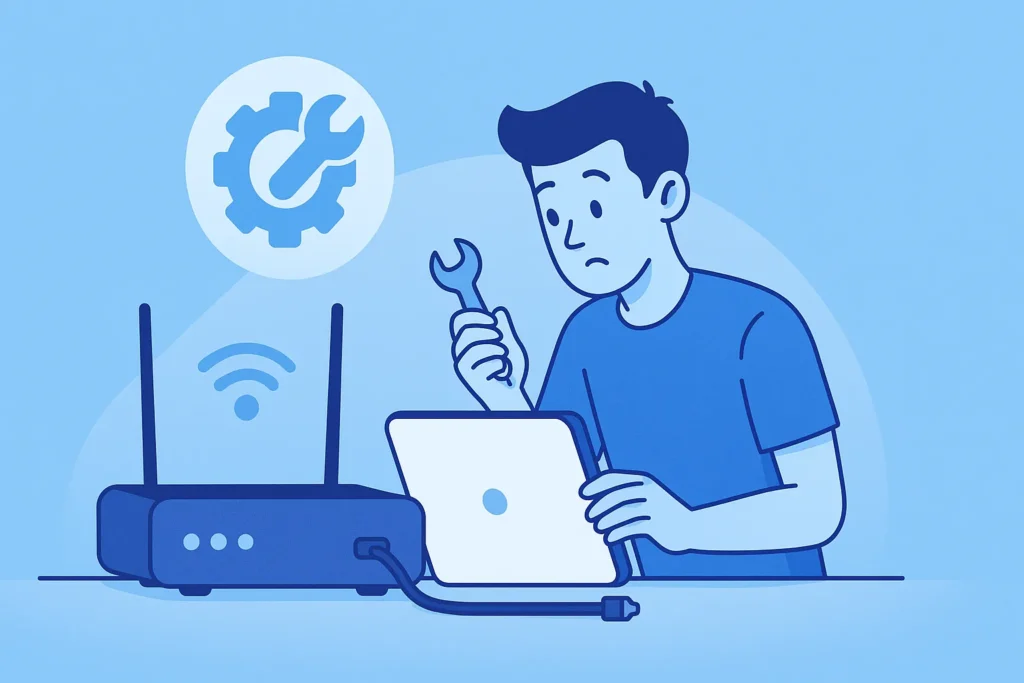
Routers are tiny computers. They need updates and a sensible configuration to deliver smooth IPTV.
- Update firmware: log into the admin panel and apply the latest stable version.
- Enable QoS: prioritize your streaming device so TV time isn’t ruined by background traffic.
- Use a guest SSID: put phones, smart home gadgets, and visitors on a separate network to reduce contention.
- Consider a better router if yours struggles: if the interface is sluggish, it likely is underpowered. Upgrading hardware can help more than increasing your ISP speed plan.
VPN: When It Helps and When It Hurts
Some viewers get smoother video behind a VPN; others see more IPTV buffering. It depends on the route and server load. Test—not guess.
- A/B test on the same channel: try with VPN on, then off. Keep the result that’s smoother.
- Pick nearby servers: the shorter the distance, the lower the latency. For context on why latency matters, read this primer: Cloudflare on Latency.
- Server hop: if a location is congested, switch to another nearby city.
If VPN improves things only at certain times of day, your ISP may be doing traffic shaping during peak hours. Keep your test notes; patterns tell a story.
While VPNs can sometimes reduce buffering, they also play an important role in protecting your privacy online. See our IPTV safety tips to stream more securely.
Provider and Source Checks
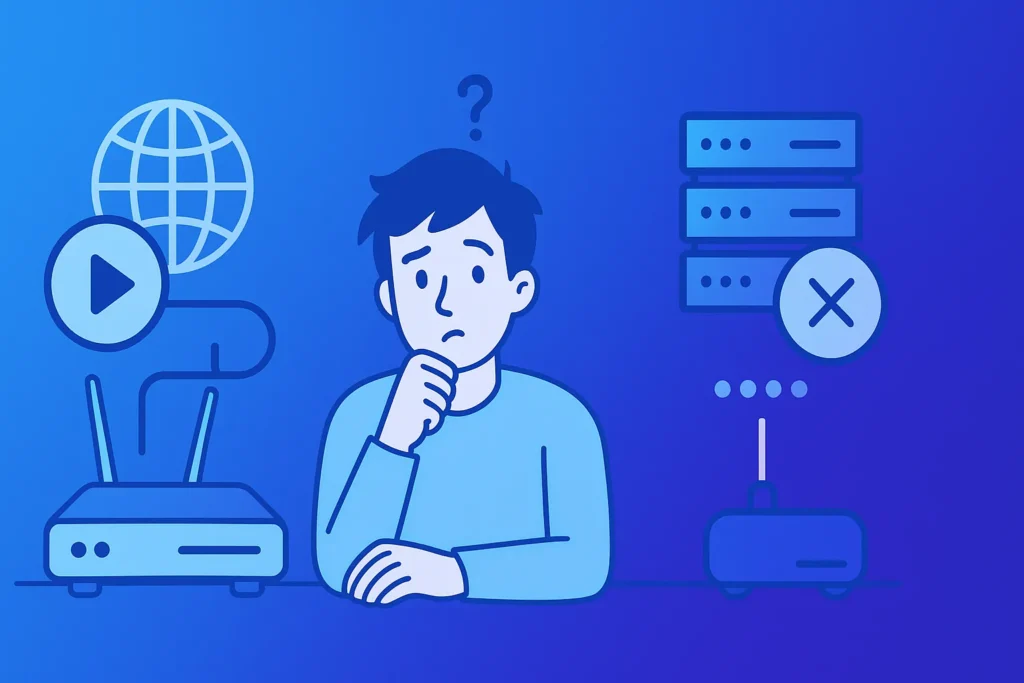
Even perfect home networks can’t overcome a congested origin. Look for these signs that the problem is provider-side:
- Several unrelated channels buffer at the same moment.
- Problems appear like clockwork at the same time every evening.
- Issues persist across your phone’s hotspot, home Wi-Fi, and Ethernet.
If these apply, reach out to support and report the affected channels. If you’re exploring alternatives, trial first and test at the times you actually watch. Also, make sure your hardware isn’t the limiting factor—our internal link below helps with that.
When comparing providers, make sure your hardware isn’t the limiting factor. Our guide to the best devices for IPTV streaming shows which setups handle live channels more smoothly
Not every provider maintains stable infrastructure, and this often overlaps with whether the service operates within regulations. Learn more about legal vs illegal IPTV before committing to any subscription.
Advanced Home Network Wins
Comfortable with settings? These upgrades can squeeze out extra smoothness.
- Faster DNS lookups: set your device or router to a reputable resolver such as Cloudflare DNS. This doesn’t increase bandwidth but can reduce connection delays between channel switches.
- Static IP + QoS reservation: assign your streaming device a static IP and give it priority in QoS rules so it always gets first dibs on bandwidth.
- Upgrade cables where needed: use Cat-6 or better for Ethernet. Old, damaged, or overly long cables can silently add errors.
- Mind powerline adapters: they’re convenient but can be noisy on certain electrical circuits; test thoroughly if you rely on them.
- Silence background hogs: pause cloud backups, big downloads, and game updates during viewing sessions.
What Good Looks Like (Targets to Aim For)
These aren’t hard rules, but they’re practical targets that tend to produce smooth results with minimal IPTV buffering:
- SD channels: consistent 5–8 Mbps, low jitter, steady ping.
- HD channels: consistent 10–20 Mbps with minimal packet loss.
- High-bitrate sports: consistent 20–35 Mbps and a better bufferbloat grade on the Waveform test.
Don’t chase numbers for their own sake. A stable 15 Mbps line with excellent latency management can beat a wobbling 100 Mbps connection for live TV.
10-Step Rapid Checklist

- Run a speed test and bufferbloat test on your streaming device: Speedtest and Waveform.
- Test Ethernet; if Wi-Fi, sit closer to the router and use 5 GHz.
- Reboot in order: modem → router → device → app.
- Lock a fixed stream quality instead of auto.
- Toggle hardware/software decoding; keep the smoother option.
- Increase app buffer size slightly on unstable lines.
- Update router firmware and enable QoS (see NETGEAR / TP-Link).
- Try a fast DNS resolver like Cloudflare DNS.
- Test with and without a VPN on the same channel and time.
- If only specific channels buffer, report them; if many do, consider trialing another provider and verify your hardware.
Putting It All Together
The fastest path out of IPTV buffering is methodical: confirm stability, prefer Ethernet where possible, tune Wi-Fi, enable QoS, and let your app build a slightly larger buffer if your line isn’t perfect. If problems occur only at certain times or across many unrelated channels, widen the investigation to your route and provider. A simple notebook of what you changed and what improved will save you hours and keep streams smooth long-term.
If you’re ready to test a stable service, start with our legal provider finder and claim an IPTV free trial today.
FAQs
Why does IPTV buffering happen even with fast internet?
Because stability matters more than speed. High latency, Wi-Fi interference, or ISP throttling can still cause IPTV streams to freeze, even on a high-speed plan.
Does switching to Ethernet stop IPTV freezing?
Yes, in many cases. A wired Ethernet connection avoids the signal drops and interference that Wi-Fi often suffers from, making live IPTV much smoother.
Can using a VPN reduce IPTV buffering?
Sometimes. If your internet provider is throttling video traffic, a VPN can restore normal speeds. But if the VPN server is far or congested, it may add more lag instead.
Do IPTV apps have settings to reduce buffering?
Most IPTV players let you change buffer size, switch decoding modes, or lock playback quality. Adjusting these can often fix stuttering channels.
How can router settings help with IPTV buffering?
Updating firmware and enabling Quality of Service (QoS) can prioritize your streaming device, ensuring smoother IPTV playback even when others are online.
Why does buffering only happen at night?
This usually means peak-hour congestion, either from your internet provider or from the IPTV service’s servers being overloaded when too many users connect at once.
Does lowering video quality always stop buffering?
It helps temporarily by reducing bandwidth demand, but a stable network and reliable provider are more important for long-term smooth IPTV viewing.
How do I know if my IPTV provider is causing buffering?
If several channels buffer at the same time, or issues persist across different devices and networks, the problem is likely provider-side rather than your setup.
Can outdated devices cause IPTV buffering?
Yes. Older streaming sticks, TVs, or boxes may struggle with newer apps and higher bitrate streams. Upgrading to a modern device often fixes constant buffering.
Is it normal for live sports IPTV to buffer more than movies?
Yes, sports streams often use higher bitrates and lower delay settings, which are more demanding. This makes them more sensitive to unstable connections.